Deere-Delco AM/FM Stereo Radio with Weatherband and Cassette Player-Model A
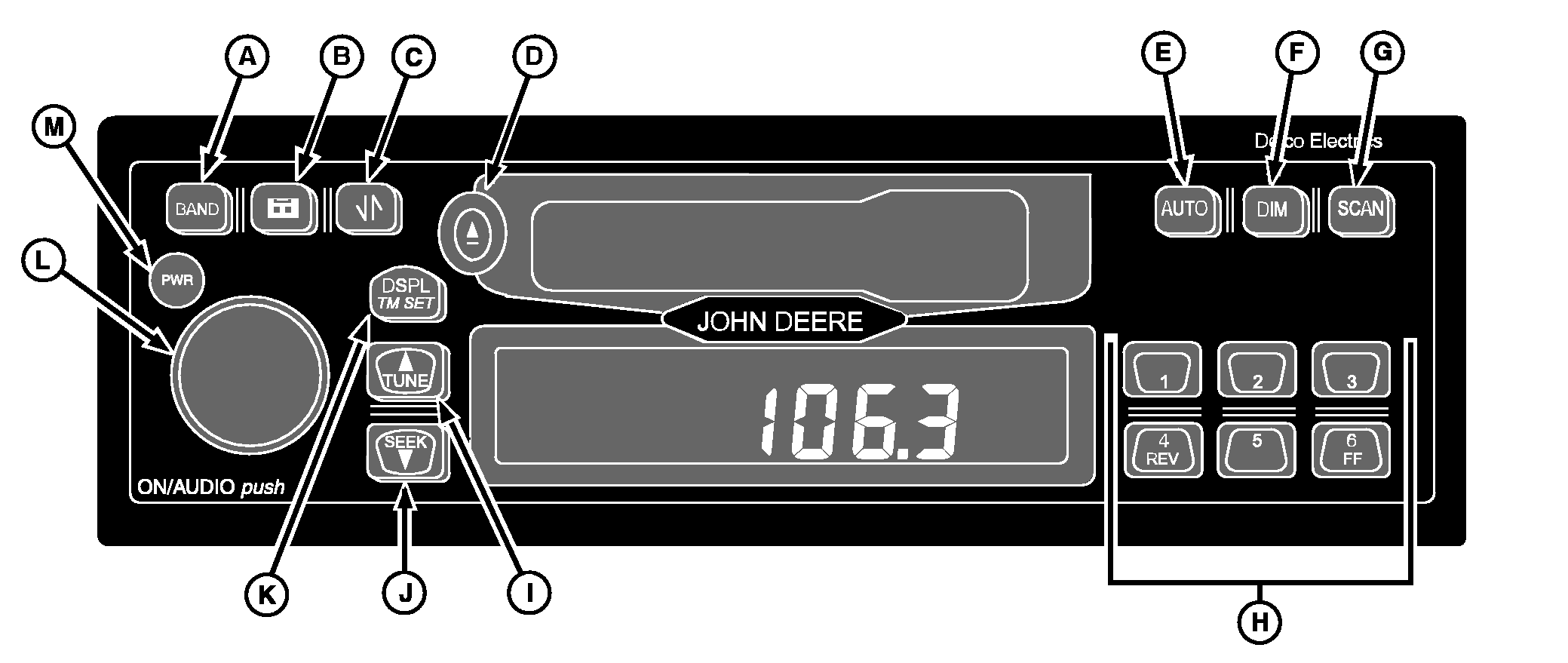
|
|
|
|
|
|
Setting Clock
Turn ignition on. Press and hold DSPL/TM SET button (K) until hours digits flash. Press TUNE (up arrow) (I) or SEEK button (down arrow) (J) to set the correct hour. Press DSPL/TM SET button again and the minutes digits will flash. Press TUNE (up arrow) or SEEK button (down arrow) to set the correct minute. The seconds are reset to zero when the minutes setting is changed. After five seconds of inactivity the display will return to the default and the clock will be set. |
General Receiver Functions
Your receiver is equipped with two FM radio bands, FM1 and FM2. The two bands are the same, but allow you to set six presets in each band, for a total of 12 FM presets. Turning Power OnWith the ignition on, the receiver may be turned on or off by pressing the PWR button (M). Pressing the ON/AUDIO knob (L) will also activate the receiver. DisplayThe receiver will display the time of day when the receiver is off. |
AG,OUO6038,1734 -19-04APR00-1/8 |
|
Momentarily pressing DISPL/TM SET button (K) when the receiver is on allows you to toggle between displays. When receiver is in AM, FM1, FM2 or WX, the display will toggle between the frequency and time of day. When receiver is in the cassette mode, the display will toggle between TP SIDE1/TPSIDE2 and the time of day. Setting Default DisplayPress and hold the DSPL/TM SET button for two seconds until the hours digits flash. Press push button 6 to change the display default. After five seconds of inactivity, the selected default will be displayed. Adjusting Brightness of DisplayIf the dash dimmer does not control the brightness of the receiver display, press and hold the DIM button (F) until "DIM" and the brightness level appear on the display. Rotate the AUDIO knob clockwise to increase the brightness of the receiver display and counterclockwise to decrease it. Adjusting Receiver SettingsTo adjust the Volume, Bass, Treble, Fade, and Balance, press and release the ON/AUDIO knob repeatedly until the desired feature appears on the display. Volume - Volume is the default function. Rotate the AUDIO knob clockwise to increase the volume and counterclockwise to decrease it. The display will show "VOL" and the volume level. Bass - Press the AUDIO knob until "BASS" and the present level appear on the display. Rotate the knob |
clockwise to increase the bass sound and counterclockwise to decrease it.
Treble - Press the AUDIO knob until "TREB" and the present level appear. Rotate the knob clockwise to increase the treble sound and counterclockwise to decrease it. Fade - Press the AUDIO knob until "FADE" and the present level appear on the display. Rotate the knob clockwise to move the sound to the front speakers and counterclockwise to move the sound to the rear. Balance - Press the AUDIO knob until "BAL" and the present level appear. Rotate the knob clockwise to move the sound to the right speakers and counterclockwise to move the sound to the left. After five seconds of inactivity, the receiver will return to the default display. Programmable Eject Default - Your cassette player is pre-programmed to return to the radio band once a cassette is ejected. This default may be reset to "eject audio mute." When in this mode, the cassette player acts as an independent source. Upon ejecting a cassette the audio will mute the volume to zero, and the display will read "NO TAPE". The radio will remain muted until the BAND button is pressed, enabling the radio once again. Changing Eject DefaultPress and hold DSPL/TM SET button for at least two seconds until the hours digits flash. Press the tape button to toggle between "P.PLAY" and "EJMUTE". The receiver will return to normal operation after five seconds of inactivity. |
AG,OUO6038,1734 -19-04APR00-2/8 |
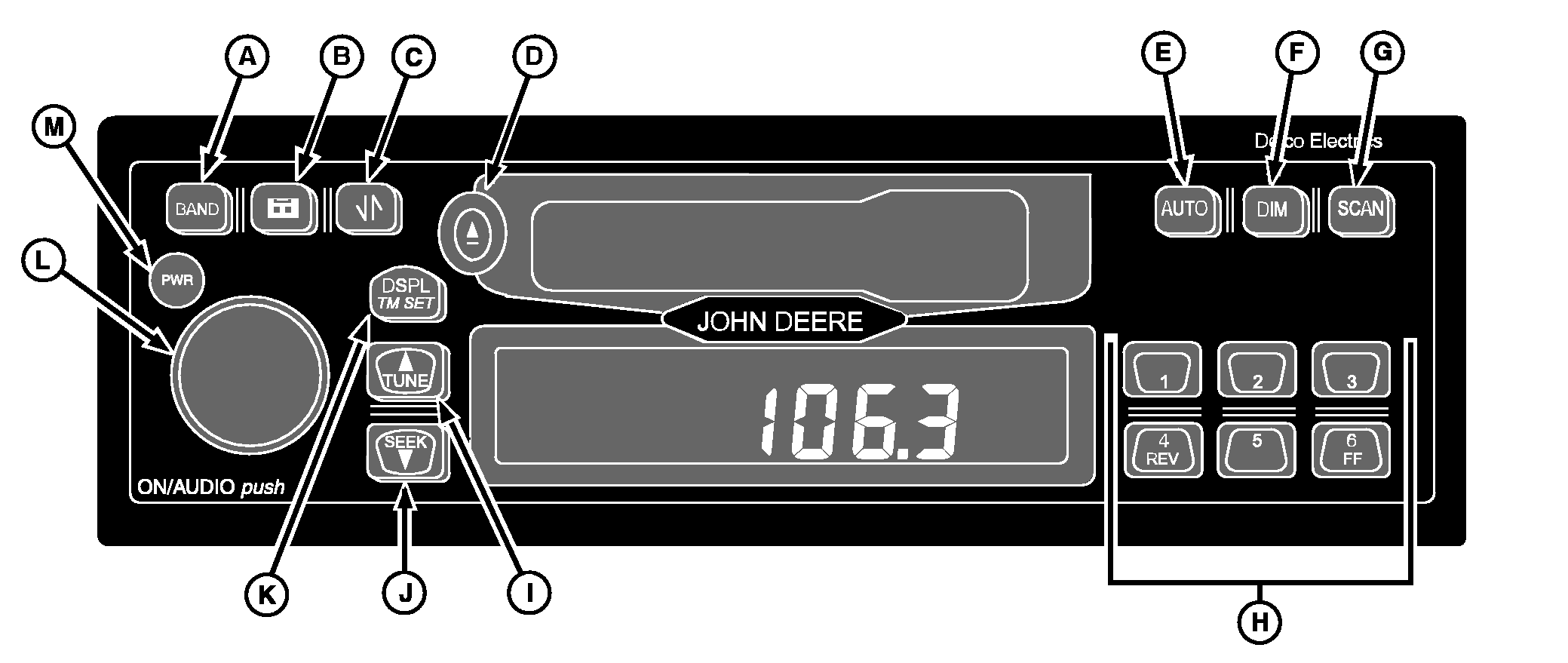
|
|
|
|
|
|
Finding a Station
Band - Press button (A) to switch between FM, FM2, AM and Weather (WX). The receiver display will show your selection. Tune/Seek - Press and hold both TUNE (I) and BAND (A) for two seconds to switch between manual tune and seek modes. The display will show either "MANUAL" or "SEEK" to indicate the mode. Manual Tune - Press the TUNE (I) button once to tune to the next higher or lower station one frequency at a time. The display will show "TUNE" and the frequency. Holding TUNE or SEEK button for more than 0.5 seconds begins fast tuning. Seek - Press the SEEK button (J) once to tune to the next higher or lower station. Holding SEEK for more than 0.5 seconds begins the Seek function. ("SEEK" will appear on the display.) When a station with a strong enough signal is found, the Seek function will |
stop and the station will play. If a station is not found with a strong enough signal after going through the band twice, the Seek function will stop and the current station will continue to play. Seek may be cancelled by pressing SEEK again.
Auto Store - To automatically store the six strongest stations onto push buttons 1-6, press AUTO button (E) until "AUTO" and the "AS" icon appear on the display. AUTO only presets the band to which you are listening. In other words, if you pressed AUTO while listening to FM1, the presets on AM, FM2, and WX would not change Auto Store may be cancelled by pressing AUTO again. The original presets will be restored. Scan - Press SCAN button (G) to scan all stations on the band you are using. When a frequency of sufficient strength is found, the radio will play for five seconds and then continue scanning until you press SCAN again. The display will show "SCAN" and the frequency being scanned. |
AG,OUO6038,1734 -19-04APR00-3/8 |
|
Setting Station Presets
The six numbered push buttons (H) allow you to preset six of your favorite stations per band and easily return to them with the touch of a button. Turn the receiver on. Select the band. Tune to the desired station. |
Press and hold one of the six numbered buttons for more than two seconds to store the selected station. During the two second set time, the radio will be muted and the number icon will not be visible. Both the audio and selected preset icon will return indicating the station has been set. Pressing a preset button in the future will tune the radio to the station that you selected. |
AG,OUO6038,1734 -19-04APR00-4/8 |

|
|
|
|
|
|
Cassette Player
The tape player is built to work best with tapes that are 30 to 90 minutes in length. Longer tapes may be so thin that whey will not work well in this player. Do not use cassettes that are in bad condition, damaged, dirty, or have been exposed to extreme heat or sunlight. Use of poor quality, damaged or dirty tapes could cause your tape player to fail. Cassette tapes wear out. When they are worn, sound quality is reduced. Always make sure that your tapes are in good condition before you play them. Metal tape sensing and equalization is automatic. An "M" icon will appear on the display when a metal tape is sensed. The tape player should be cleaned every time it has been used for 35 hours. If it is not cleaned regularly, sound quality may deteriorate and your tapes or tape player could be damaged. (See "Cleaning Cassette Player," for cleaning information.) Playing CassettesTurn the receiver on. Insert a cassette into the cassette slot. The cassette icon will appear on the display and the tape will begin to play. |
If you are listening to the radio, press the tape button (A) to play the cassette. If no tape is loaded into the player, the display will show "NO TAPE". If a tape is in the player, "TP SIDE1" or "TP SIDE2" will be displayed. A tape may be inserted when the receiver is off by pressing eject (B) and inserting the tape within 25 seconds. Button Functions4/REV (C): Rewind. The tape will continue to rewind until rewind is stopped or the end of the tape is reached. The display will show "". Eject (B): Press to eject your tape from the tape player. When Eject is held, it acts as a stop button. Tape Reverse (E): Press this button to cause the tape to reverse directions and play the opposite side of the tape. Pressing the button again will cause the tape to reverse to the first side again. The tape will automatically reverse when the end of the tape is reached. |
AG,OUO6038,1734 -19-04APR00-5/8 |
|
Bad Tape Detect: If the receiver detects a bad cassette, "BAD TAPE" will appear on the display, and the tape will be ejected. The tape may be damaged or too tight. If it is damaged, try a new tape. If the tape is too tight, the player cannot turn the tape hubs. Remove the tape and hold it with the open end down. Try to turn the right hub counterclockwise with a pencil. Turn the tape over and repeat. If the hubs do not turn easily, your tape may be damaged and should not be used in the player. If you want to use a CD adapter or a cleaning cassette, the bad tape detector must be turned off. To turn the bad tape detector off: Turn the ignition on and the receiver off. Press and hold the tape button for five seconds. The display will read "BAD TAPE DETECT OFF" and the bad tape detector will be off. Bad tape detect may be reactivated through the same procedure. The display will read "BAD TAPE DETECT ON" when activated. Cleaning Cassette PlayerAfter 35 hours of cassette play, the display will read "TP CLEAN" for five seconds indicating that it is time to clean the cassette player. Turn the ignition on and the receiver off. Turn off "BAD TAPE DETECT ON" by pressing and holding the tape button for five seconds until the display reads "BAD TAPE DETECT OFF". Turn the receiver on. Insert a wet-type, non-abrasive, scrubbing cassette cleaner. Follow the cleaning instructions provided with the cassette cleaner. |
Reset the Clean Tape Timer: With the receiver on, press and hold the tape Eject button for five seconds. The display will flash the tape icon and read "TP CLEAN" after three seconds and "CLN RST" after five seconds. If the tape Eject button is released before "CLN RST" is displayed, the clean tape timer will NOT be reset to zero. Tips for Operating Audio SystemHearing damage from loud noise is almost undetectable until it is too late. Your hearing can adapt to high volumes of sound. Sound that seems normal can be loud and harmful to your hearing. Take precautions by adjusting the volume control on your receiver to a safe sound level before your hearing adapts to it. To help avoid hearing loss:
FM STEREO: FM stereo will give you the best sound, but FM signals will reach only about 16-65 km (10-40 miles). Tall buildings or hills can interfere with FM signals, causing the sound to come and go. AM: The range for most AM stations is greater than for FM, especially at night. The longer range, however, can cause stations to interfere with each other. AM can pick up noise from things like storms and power lines. Try reducing the treble to reduce this noise if you experience it. Care of Your Cassette Player Always avoid:
|
AG,OUO6038,1734 -19-04APR00-6/8 |
|
IMPORTANT: Before you add any sound equipment to your machine like a CB radio, mobile telephone or two-way radio, be sure you can add what you want. If you can, it is very important to do it properly. Added sound equipment may interfere with the operation of your vehicle's engine, radio or other systems, and even damage them. Your vehicle's systems may interfere with the operation of sound equipment that has been added improperly. Before adding sound equipment, check with your dealer and be sure to check Federal Regulations covering mobile radio and telephone units. |
Understanding Radio Reception
FM STEREO: FM stereo will give you the best sound, but FM signals will reach only about 16-65 km (10-40 miles). Tall buildings or hills can interfere with FM signals, causing the sound to come and go. AM: The range for most AM stations is greater than for FM, especially at night. The longer range, however, can cause stations to interfere with each other. AM can pick up noise from things like storms and power lines. Try reducing the treble to reduce this noise if you experience it. |
AG,OUO6038,1734 -19-04APR00-7/8 |
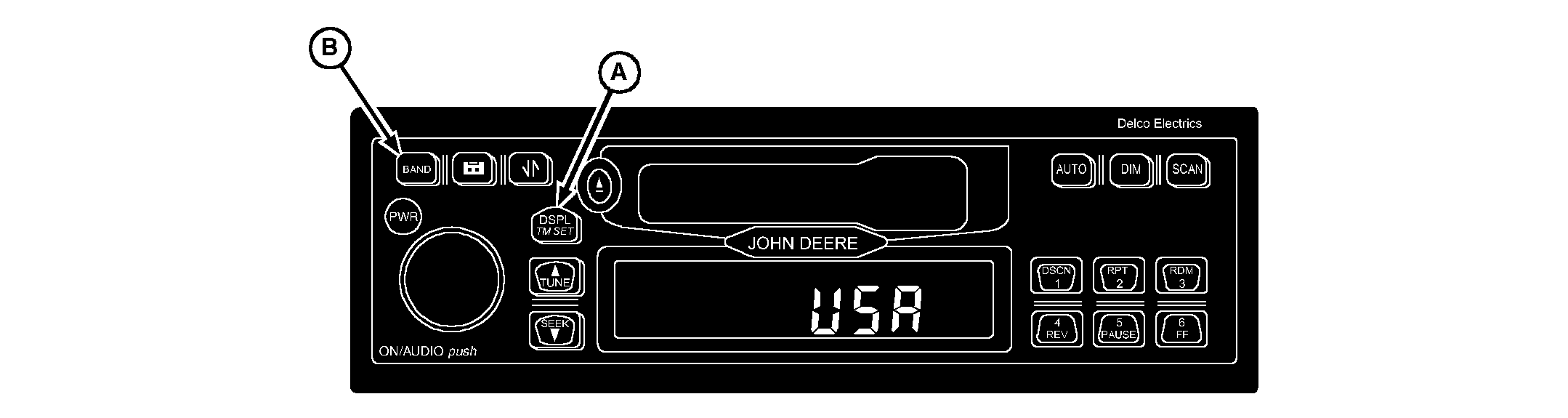
|
|
Programming Radio for Local Area Frequency
Radio can be programmed for use in U.S.A. (North America), Europe, Japan, Argentina, and China. For use in Australia, set radio to "EUROPE" setting. To re-program radio: 1. Turn key switch ON. 2. Turn radio OFF (digital display shows current time). 3. Press and hold DSPL/TM SET button (A) until hour digit starts flashing. 4. Immediately press BAND button (B) to view current setting on digital display. Repeatedly press BAND button to scroll through available area settings:
5. Stop pressing BAND button when desired area appears. |
6. Do not press any buttons for a few seconds; new area frequency setting is in use when display returns to show current time. WeatherbandNOAA-Weather Radio is a service of the "Voice of the National Weather Service." It provides continuous broadcasts of the latest weather information directly from the National Weather Service offices. Taped weather messages are repeated every four to six minutes and are routinely revised every one to three hours or more frequently if needed. Most of the stations operate 24 hours daily. The weather for the area you are in may be found on one of seven stations. When in the Weatherband mode the display will show the "WX" icon and "CHAN #" to indicate the channel. The channel may be adjusted through the TUNE or SEEK buttons. The channels may be set on the presets just like you are setting the radio. The frequency associated with each channel is as follows:
|
||||||||||||
AG,OUO6038,1734 -19-04APR00-8/8 |