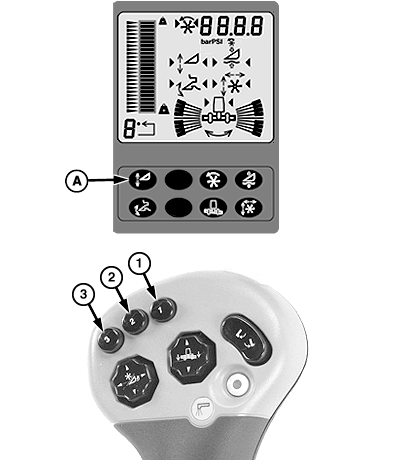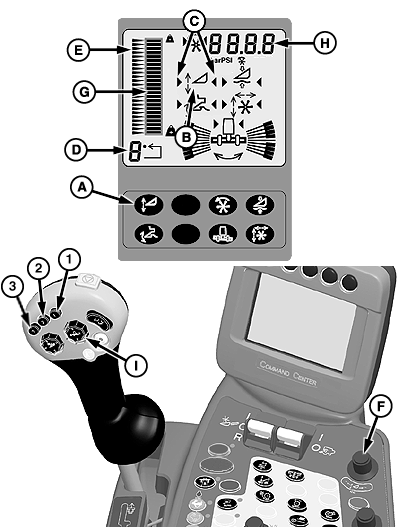Header Height SensingHeader Height Sensing allows the operator to select the position of the header relative to the ground and return to that position automatically. System must be calibrated with each header that is used with the machine (see Calibration Procedures section). Activation buttons 1, 2 or 3 located on the multifunction control handle are used to select one of the three different programmable header heights. NOTE: If both Header Height Resume and Header Height Sensing are enabled, only activation button 1 will activate Header Height Resume, activation buttons 2 and 3 will be assigned to Header Height Sensing. Operation:System is active when:
|
|
OUO6075,000060B -19-21MAR07-1/2 |
|
Press Header Height Sensing button (A) on display to enable system. Symbol (B) will appear. Activate Header Height Sensing by pressing activation buttons 1, 2 or 3 on multifunction control handle. System activation arrows (C) will appear indicating system is activated. Activation button number (D) in lower left corner of display indicates which activation button was selected. To change height setpoint (E) of activation buttons, press desired activation button and adjust height using active header height control dial (F). Turn active header height control dial towards plus (+) symbol to raise header and setpoint or towards minus (-) symbol to lower header and setpoint. Bar graph (G) and numeric display (H) show the headers relative position based on the Header Height sensor linked to the header. Manually adjusting header height with header lower switch (I) will temporarily override system until released. Once switch is released, system will return to automatic mode. Using header raise switch (I) will temporarily deactivate system until header lower switch is pressed. Once switch is pressed, system will reactivate. Press activation buttons 1, 2 or 3 to reactivate system. Header will automatically move to the preselected height. System is disabled by pressing button (A). |
|
OUO6075,000060B -19-21MAR07-2/2 |