Transferring Data
-
Turn off Recording and stop the vehicle.
-
Insert a USB storage device into the display. The USB should have at least 512 MB of free storage space.
Most types of USB devices that fit in the USB opening will work with the display. Large USB storage devices, around 30GB, might be formatted to NTSF. The display is not compatible with NTSF. Reformat the USB storage device to FAT. If you do not see the USB Detected message, try the other USB port or another USB device.
-
A USB Detected message will appear if the display recognizes the USB. Read and Accept it.
-

PC10857JC-UN-13APR09Menu Button

PC10857JN-UN-13APR09GreenStar Button
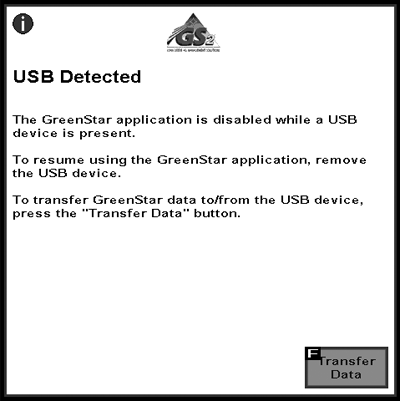
PC14399-UN-13DEC11
PC10857JP-UN-13APR09Next button
Select Home button. -
Navigate to the GreenStar application, if GreenStar is not already open.
-
Read and Accept any alert messages that may appear.
-
A USB Detected screen will appear on 1800 display. Read it and select Transfer Data.
GreenStar applications are disabled while a USB device is inserted.
-
Select whether you would like to Backup data to the USB or Import data to the display.
-
Select Next button.
|
RN38933,0000184-19-20111213 |