Settings
NOTE: The dealer must do the initial settings.
Basic Settings
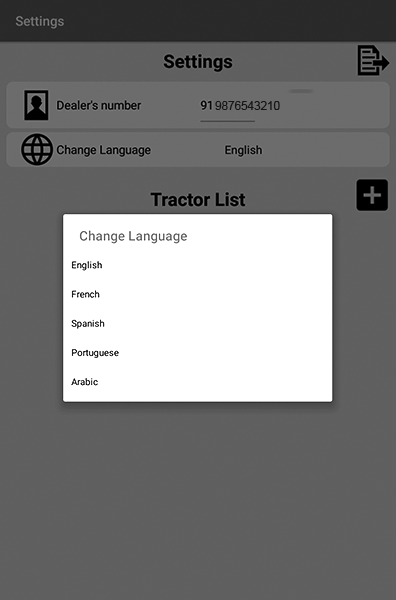
APY13210-UN-11OCT18
C - Add Machine Button
-
By clicking setting from main menu, application traverses to setting screen.
NOTE: Setting menu displays the English as the default language.
IMPORTANT: Before adding the dealers mobile number, make sure that dealers contact number saved in mobile contacts, otherwise it shows error when adding the contact.
-
By clicking the import contact the setting screen navigates to the phone contact list as shown, add the dealers numbers from contact numbers from the mobile contact list.
-
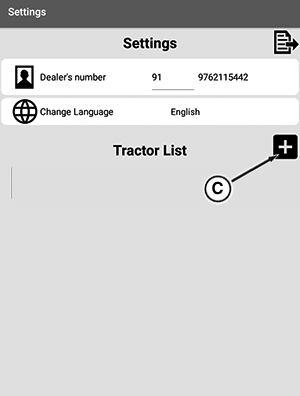
APY13255-UN-11OCT18IMPORTANT: Before adding the machine list, make sure that dealers mobile number has been added, otherwise it gives the error
Click add machine button (C) to add the machine numbers.
-
Click the change language option, a pop-up displays the list of languages present. By selecting any language from the list current page gets reloaded displaying all the text in selected language as shown.
Create Machine Profile
-
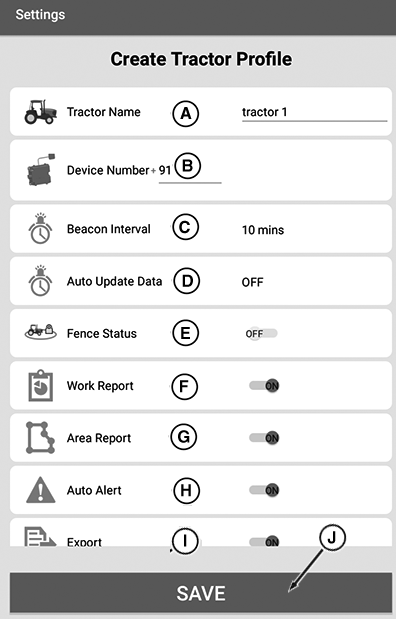
APY13211-UN-21MAR19A - Tractor Name
B - Device Number
C - Beacon Interval1
D - Auto Update Data2
E - Fence Status3
F - Work Report4
G - Area Report5
H - Auto Alert6
I - Export7
J - Save Button
After clicking the add machine button from setting, the screen traverses to create machine profile.NOTE: Not recommended to turn ‘OFF’ auto alert.
-
NOTE: Operator can choose the machine name as per choice of the user. While adding multiple machines, ensure that duplicate machine name and device number has not added into the machine list and ensure that added 10-digit GSM Device numbers only in the machine profile. Application not allows the duplicate number and name.
Add the machine name (A) as per the users choice.
-
Add device number (B) of the sim card within the telematics unit
-
NOTE: Beacon interval default value is 10 minutes and once setting the beacon interval, it is recommended that keep auto alert always ‘ON’ and fencing status “OFF” or ‘ON’ with the help of toggle switch if necessary.
Beacon interval can be changed from the pop-up that appears on clicking the area in the front of beacon interval button as shown.
-
Set “no beacon” option for the continuous tracking of the tractor location if necessary.
-
Set “auto update data” option for continuously updating the data in the application.
-
Set “Transport Mode” option if the tractor is being towed or transported in off condition if necessary.
-
Click “Save “ button (I) for saving the changes.
-
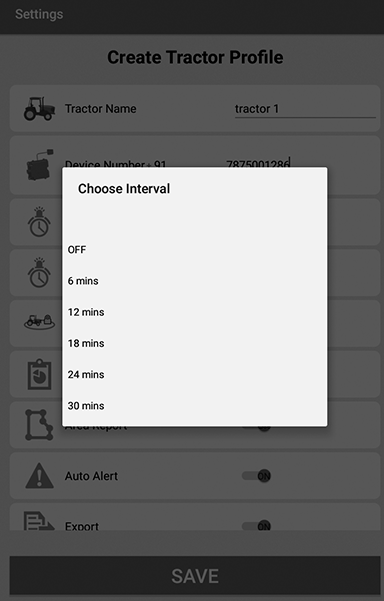
APY13267-UN-21MAR19Auto Update Interval Setting
Set auto update data interval. -
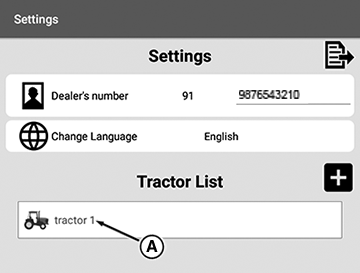
APY13218-UN-11OCT18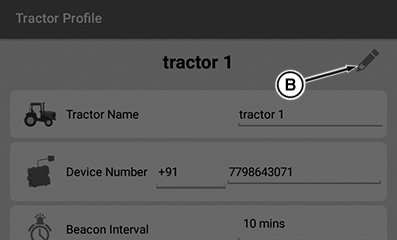
APY13243-UN-11OCT18A - Tractor Icon
B - Edit Button
Click the tractor icon(A) then application traverses to edit profile. -
By clicking the edit button (B) screen is enabled to edit all the profile parameters.
NOTE: To edit the machine profile click the appropriate machine from the machine list. While creating the existing machine profile if the operator changes the values of these three parameters then app sends the query message to save the profile, otherwise settings are saved with default settings as shown.
-
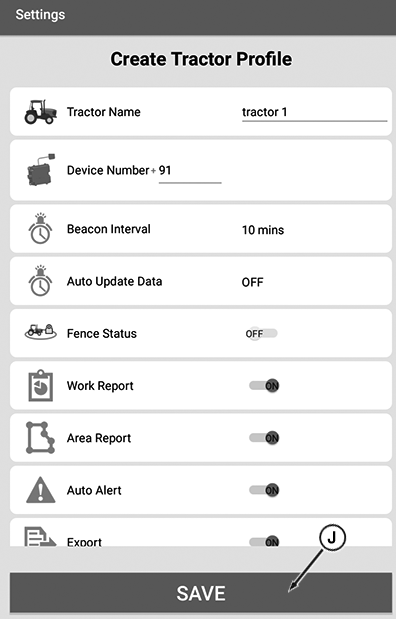
APY13228-UN-21MAR19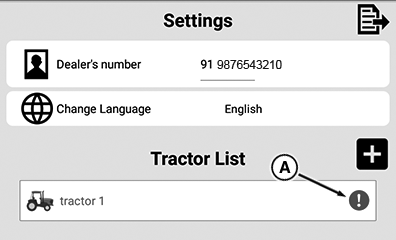
APY13244-UN-11OCT18I - Save Button
A - Error Mark
Clicking save button (I) saves the edited changes and reports these changes to the telematics device. -
If changes are not saved then red error mark (A) appears in the front of tractor name in the tractor list as shown.
-
On pressing back button, app navigates to the main screen.
|
1 If engine and ignition in OFF condition and
tractor is moving, the telematics unit checks this condition at a
time interval defines in beacon interval. If such condition is true
the telematics unit sends vehicle moving alert to the registered mobile
number.
|
HK75640,000039E-19-20181010 |