JDTeleLink App Installation Procedure
NOTE: JDTeleLink App is available on Deere SSA website https://www.deere.com/sub-saharan/en/tractors/.
-
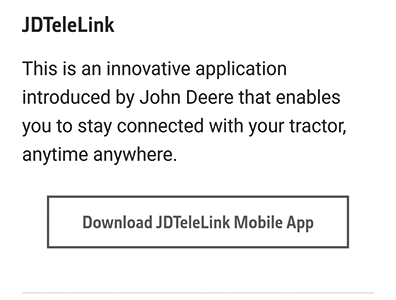
APY23001-UN-24JUL19
Open the Deere SSA website and find the JDTelelink Mobile App download option on the screen.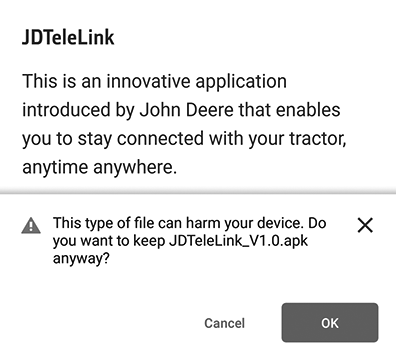
APY23002-UN-24JUL19 -
Click the Download JDTeleLink Mobile App button, it triggers a popup. Click OK to proceed.
-
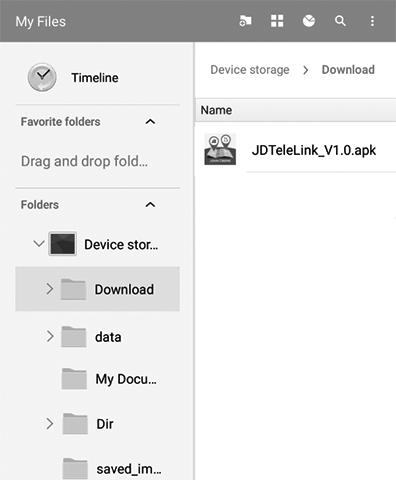
APY23003-UN-24JUL19
JDTeleLink app file gets downloaded into the download folder of phone memory.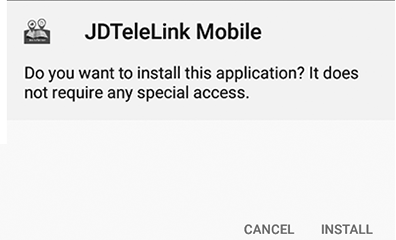
APY23004-UN-24JUL19 -
Click the JDTeleLink app file. It triggers the installation, click Install to proceed.
-
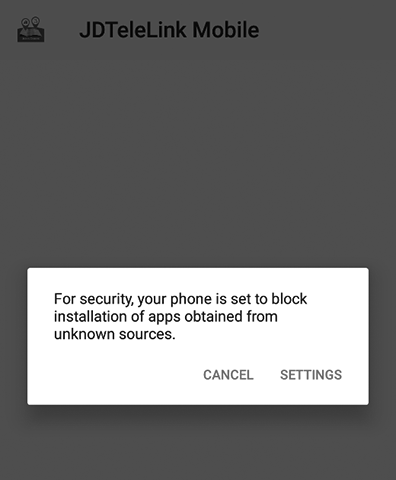
APY23005-UN-24JUL19
Another popup may follow as shown. Go to the Setting menu and provide necessary permissions to install the app from unknown sources.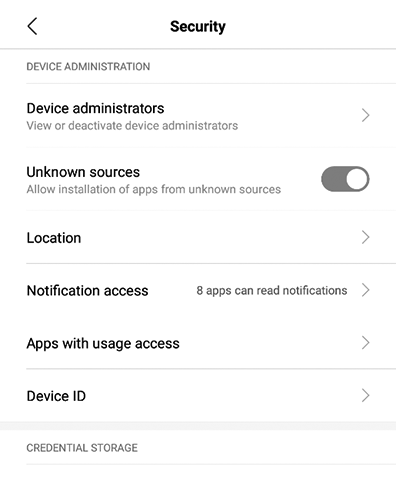
APY23006-UN-24JUL19- Mobiles with Android 8 and higher, customers have to navigate to Install Unknown Apps system settings screen to enable app installations from their mobile phone memory .
- Mobiles with Android 7.1.1 or lower, customers enable Unknown Sources system settings found in settings > security on their mobile phones.
-
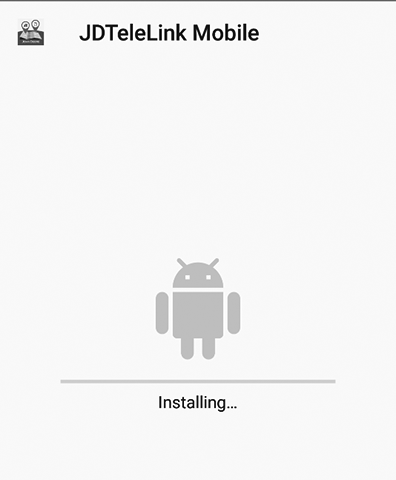
APY23007-UN-24JUL19
After providing the installation permissions, the app is installed in the mobile phone and is ready to use.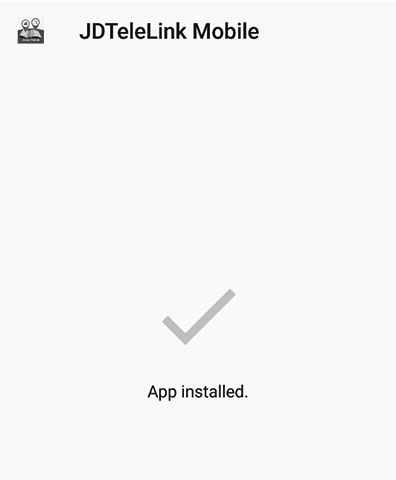
APY23008-UN-24JUL19 -
Open the app. On the main app screen, click the Help menu.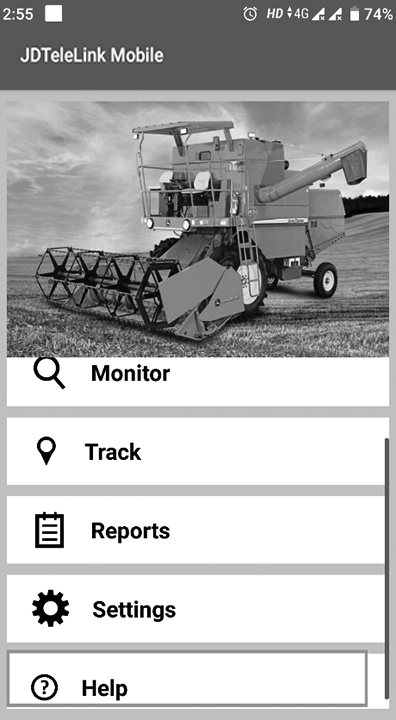
APY23009-UN-02AUG19 -
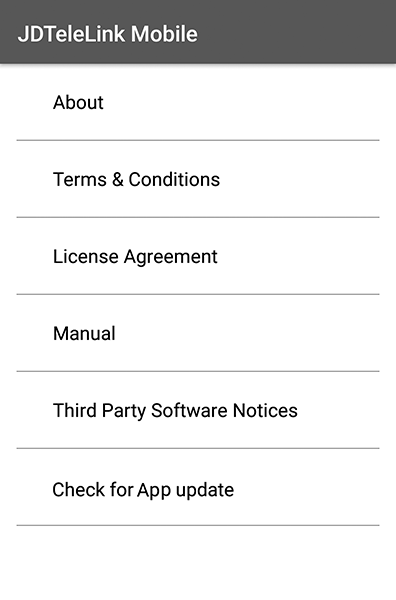
APY23010-UN-24JUL19
Click Check for JDTeleLink app update, a pop-up window opens which shows options to Check Now for the app update and a drop-down menu to Set Recurrence for checking the app updates. The recurrence can be set any day of the week and accordingly the app checks for the updates once a week.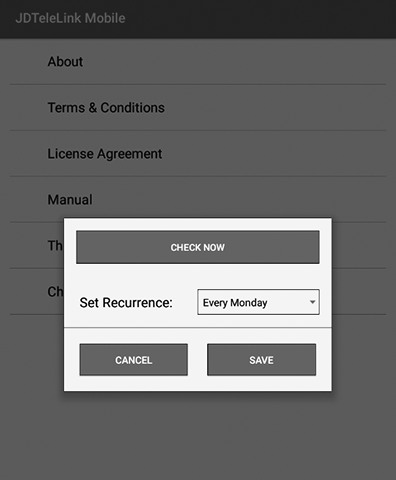
APY23011-UN-24JUL19 -
Click Check Now and app starts checking for app updates.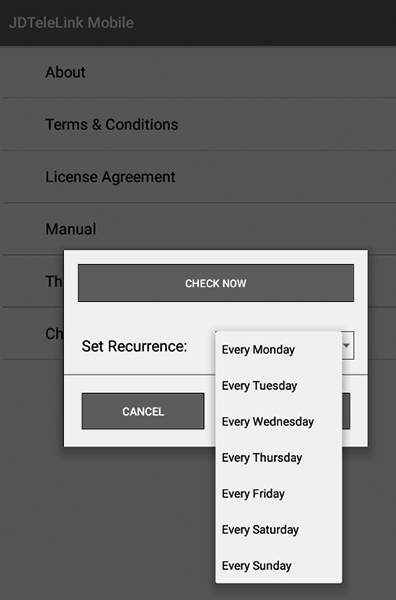
APY23012-UN-24JUL19 -
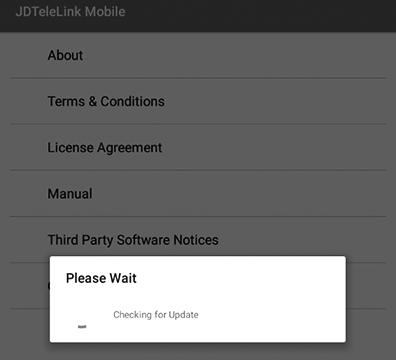
APY23013-UN-24JUL19
Depending on app update recurrence set earlier, the app checks for updates when the customer opens the app. This requires an active internet connection in form of WIFI or mobile internet.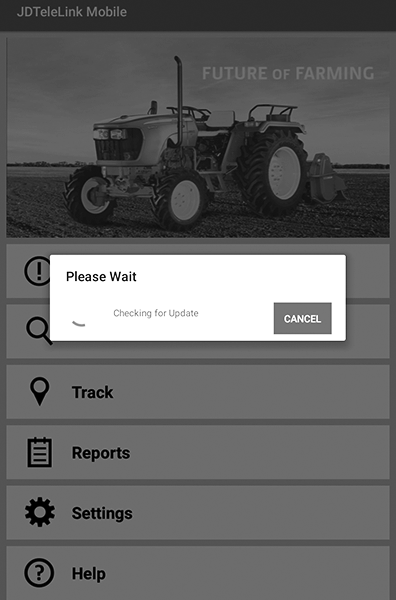
APY23014-UN-24JUL19 -
If a newer version is available, then a dialog box appears with details of newer app version available. Click Download button to download the updated App file and follow the same procedure for app installation as mentioned.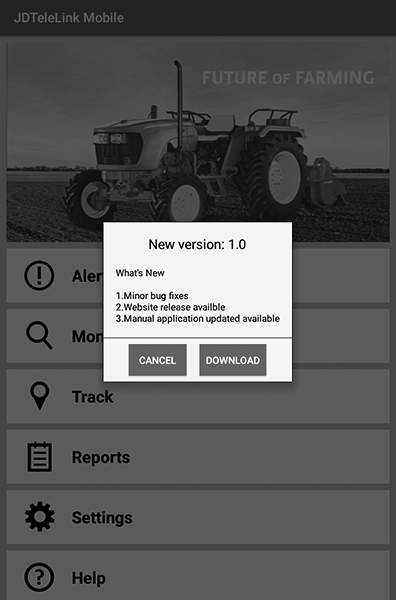
APY23015-UN-02AUG19
|
HK75640,0000527-19-20190802 |